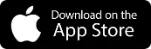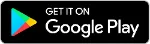myProtocol Work App Support
Getting the most from our work app
Here is everything you will need to know to get started and get the most out of the myProtocol Work App.
If you have any feedback or an issue to report? We'd love to hear from you.
You can log in using your myProtocol account login details (if you have forgotten these, you will be able to request a reminder). Once you have successfully logged into your account, the app will use the biosecurity features of your phone to make accessing all of the features quick and easy.
To receive the latest job invites, ensure you:
Update your availability
Enable booking notifications
Go to Calendar 🠢 tap on a date to update individual days availability 🠢 or tap Update Availability to manage all your working days 🠢 tap Apply. You're all set to receive job invites.
Make sure your notifications are turned on. Do so by going to Account 🠢 Settings 🠢 to enable Booking invitations.
Tap on the notification or head over to My Bookings. In the Invites tab, you will see all your past and current invites. Tap on the job title to find out more about the booking and the school. Tap Interested. If you are assigned to the booking you will see this appear in the Current and Future tabs under My Bookings.
Tap on the notification or head over to My Bookings. In the Invites tab, you will see all your past and current invites. Tap Not Interested.
If you are not assigned to the booking, your invite will turn grey and show a "You just missed it!" message.
Only educators registered with Protocol Education can access the app. If someone you know wants to access myProtocol Work, ask them to register with us.